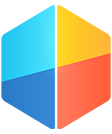
PERSPECTIVE
Perspective App FAQ
- What is Perspective?
- Perspective is an iPad App for exploring, creating, and publishing compelling visual stories. Perspective can help you share your compelling stories with a wide audience effortlessly, to bring your unique ideas to life.
- What can I do with the Perspective App?
- You can use Perspective to:
- Play and be inspired by Stories (See How to Play Stories)
- Author new stories (See How to Author Stories)
Present your own stories to an audience (See How to Present Stories)
- Record interactions and voiceovers (See How to Record Stories)
- Publish to your peers and/or the world (See How to Publish Stories)
- See also Perspective How-Tos
- How much does Perspective cost?
- Perspective is a Free App for the iPad.
You can use it to play many available free stories.
To play a premium story you may have to make a nominal in-app purchase.
You will never be charged without explicitly agreeing to the purchase via standard ways.
You may also create stories to experiment with the authoring features. There are many types of scenes that are available for free that you can add to your stories.
Some premium scenes like the motion charts are available for purchase at a nominal cost. These are one-time purchases that let you use those scenes in any stories you create.
If you have purchased the Authoring Kit using an older version of the App, you already have access to all the premium scenes. You do not have to purchase them again.
Alternatively you may purchase a Pro Subscription that gives you access to all scene types and other premium features like the ability to export and publish your stories.
You may want to publish stories you have authored so as to share them with others. To publish a story, select it on the home screen and tap the 'PUBLISH' button. You will have to provide some basic information and agree to the publishing agreements.
Initially, you are limited to one story in your published stories bucket. However, you can expand this to 20 stories by purchasing a Pro Subscription. An option to purchase this subscription is presented to you
when you attempt to publish a second story.
- What are Featured Stories
- We procure the best stories published via Perspective, and with the permission of the author, feature them.
- What can I do with a particular story?
- The set of actions available on a story depends on whether you created it or downloaded it. Tap on a story image on the home screen to bring up the information display and see all actions you can perform on it.
If you created a story, you will see options such as Play, Present, Edit, Publish, and Rename.
- I am having trouble purchasing.
- See Perspective Purchasing FAQ
- I am having trouble with Pro subscription.
- See Perspective Purchasing FAQ
- How to Play a Story
- Once downloaded, tap on the story image to bring up the information display. Tap the 'Play' button to begin playback.
- How to Present a Story
- Whereas Play automatically advances a story, Present puts you in control. You can navigate between scenes and interact with them as you like.
However, the option to present is only available if you created the story.
To present, tap on the story image in the home screen then tap on the PRESENT option.
- How to Exit a Story
- To leave a story, tap once to bring up the Heads Up Display (HUD) if not already visible; then tap in the back button on the top left.
- I am having a problem with playing story sounds or on AppleTV
- See Perspective Media FAQ.
- How to Edit Stories
- You can edit stories that you created. Tap on the story icon then tap on the EDIT option.
- I am having trouble with story purchasing or purchasing in general.
- How to Add Data to Stories
- You can incorporate data into your stories by importing from external data sources. You can load data from Excel, CSV, or Google Spreadsheets. Perspective is quite flexible about data types. See Perspective Data FAQ for more info.
- How to Record Stories Voiceover (Requires Pro Subscription)
- To begin recording a voiceover, tap a story that you created then tap the 'PRESENT' option. In the subsequent options tap 'Present & Record' to start recording the voiceover.
- How to Publish Stories (Requires Pro Subscription)
- You can publish your story right from the App. Simply tap a story that you created and tap the "PUBLISH" button. However, to publish you must first agree with our Publishing Agreement. (See How to Become a Publisher)
- How to Publish Stories
- You can publish your story right from the App. Simply tap & hold on any story icon in "My Stories" and tap the "Publish" button. However, to publish you must first agree with our Publishing Agreement.
>
- Where will my perspective story be published?
- You can publish your stories to anyone who has the Free perspective App, or if you like to keep things private, you may share your stories only within your private group.
- I saw some cool Sankey diagrams. Can I create them in Perspective?
- Yes. See Perspective's Sankey Diagram Help page.
- How can I find more information about Perspective?
- For more information email: perspective@pixxa.com